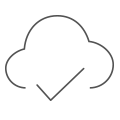Preserve those important moments.

Old photographs are an incredibly meaningful part of each family’s unique journey. It’s so important to look back upon our past and where we came from, but unfortunately, our amazing old negatives and pictures are all too often stored away in an envelope at the back of a drawer or in a dusty storage box. Our ancestry helps us tell the story of who we are, so it's incredibly important to honor your old family photographs with the love they deserve. Let your family's story be told once again for the current generations, and many more to come. Whether it’s childhood pictures, photos of your great-grandparents, or family antique images, these glimpses of days gone by should be cherished.
Remember, even with the best of storage, deterioration gets the best of your negatives and photos will unfortunately decay over time. You can prevent the loss of your dearest memories by scanning your photographs, which essentially ‘freezes time’, preserving them in their current state so you can have copies that don't have further discoloration or damage. What’s more, once your treasured images are digitized, you can re-touch them to make them truly shine once again.
Ready to get started? Here’s how you can scan your old photographs and turn them into beautiful photo books or albums.
1. Choose your photos
You may have all sorts of old photos lying around, and you don’t need to scan them all. Pick your favorites - the ones that really stand out and mean something to you and your loved ones. Don’t forget to ask your family what they might have stored away, too. Once you’ve collected and selected your pictures, start to structure them - you could order them chronologically, by family member or by theme.
2. Decide on your method of scanning
Option 1:
Use a traditional scanner. Either use a scanner you have at home or one at a specialty printing and scanning service. If you’re doing it at home, get familiar with your scanner and your computer’s photo management system. Do a few trial runs and play with different color and retouching settings until you have mastered the process of preserving your family’s beloved photographs.
Option 2:
Scan your photographs using your phone. To do this, you will need a smartphone with a high-resolution camera, and an app to scan on. If you're an iPhone user and your phone software is up-to-date with iOS 11 or later, you can scan your photos to a high-quality degree on the iPhone Notes app. You can find instructions on how to do this via this helpful step-by-step guide.
If you are not on iPhone or your phone isn't up-to-date, there's no need to worry as you can also use very straight-forward apps such as Photo Scanner: Scan old Albums, Photo Scanner App by Photomyne or Google PhotoScan. Using these apps, you can open your camera’s phone function and take a photograph of your original image. From there, the app will be able to help you crop, straighten and retouch the image, making it even easier to restore your old photographs to their former glory.
Keep the following in mind:
1. Ensure you scan at the highest resolution possible so your image will be best preserved. We recommend an image resolution of 300ppi for best results.
2. Gently remove any surface dust or debris from your photographs before scanning. The most gentle way to clean dust off your photographs is to use a soft brush, or simply blow on your photograph. If your image is a daguerreotype (a special type of photograph printed on silver-plated copper, most generally used for images taken before 1860), do not clean it yourself, and rather seek a professional cleaning service.
3. Place your pictures as straight and as flat as possible on the scanner. Ensure you are treating the image delicately, especially if it is coming out of a photo frame.
4. Make sure you have the whole photograph scanned - you can always crop it later.
If you have any photographs with significant handwritten notes, dates or messages on the back of them, be sure to flip them over and scan the reverse, too - sometimes these are just as important as the special images themselves.
Tip: Look for apps that are specifically developed for photos. Choose your app based on it's ability to produce high quality or high-res scans. Please check the output of any images scanned by a mobile app is high resolution. We recommend an image resolution of 300ppi for best results.

3. Start creating your heirloom MILK keepsake
Now that you've scanned your old photographs, you are able to put your original photographs away, helping preserve their quality, and you can continue to enjoy them by printing your scans. This will allow you to share the past with your loved ones and potentially create multiple copies of the images for everyone to enjoy.
If you've secured the scans on mobile, you can add these photos directly from your phone's Photo Library to your project with our MILK for Mobile Design Studio. We have created a tutorial on how to create your book on Mobile in just 5 easy steps.
If you chose to scan your images using a computer, you can also directly upload them to the MILK Design studio or the MILK Apple Photos extension. Creating a book for your old photographs with MILK is simple, and you can find our foolproof tutorials on how to do so in just six steps.
Regardless of what platform you start designing on, MILK for Mobile or our Desktop Design Studio, you can switch between devices as you create. The projects in your account are available to edit on desktop and mobile, at your convenience.
MILK gives you the freedom to fully customize your stunning album or book. You can choose the material, cover, text and layout, so it tells your family’s story in the way you want it to. When you print with MILK, you have the peace of mind knowing that your images are safe, stored both on a computer and physically in an elegant album. Plus, MILK Photo Books and Albums come with free digital flipbook versions that can be easily shared online with those who also care about the value of those images. Simply share the link via social media or copy the link and send to friends and family.